Use Case
The Churn Customer dataset used for this analysis is a publicly available dataset obtained from Kaggle
Churn Modelling
. It encompasses comprehensive information about the customers of a bank, including their churn status (whether they have left the bank or continue to be customers).
Amazon SageMaker Canvas presents a valuable opportunity to employ machine learning techniques for generating predictions without requiring any coding. This platform can be utilized in various practical contexts, one of which is Customer Churn Prediction.
Actually, there are few steps to complete:
- Import the dataset
- Build the Model
- Analyze a Model
- Make Predictions
Procedure
Import the Dataset
The file is downloaded from Kaggle to local computer.
Columns Descriptions are:

- RowNumber - Row Numbers
- CustomerId - Unique Customer Ids
- Surname - Customer's last name
- CreditScore - Credit score of the customer
- Geography - The country from which the customer belongs
- Gender - Male / Female
- Age - Age of the customer
- Tenure - Number of years worked with the bank
- Balance - Balance of the customer
- NumOfProducts - Number of bank products used by the customer
- HasCrCard - Binary Info for whether the customer holds a credit card or not
- IsActiveMember - Binary Info for whether the customer is an active member or not
- EstimatedSalary - Estimated salary of the customer in Dollars
- Exited - Binary Info - 1 if the customer closed the bank account (Churn) and 0 if the customer is still working with Bank
The file is Uploaded to S3:
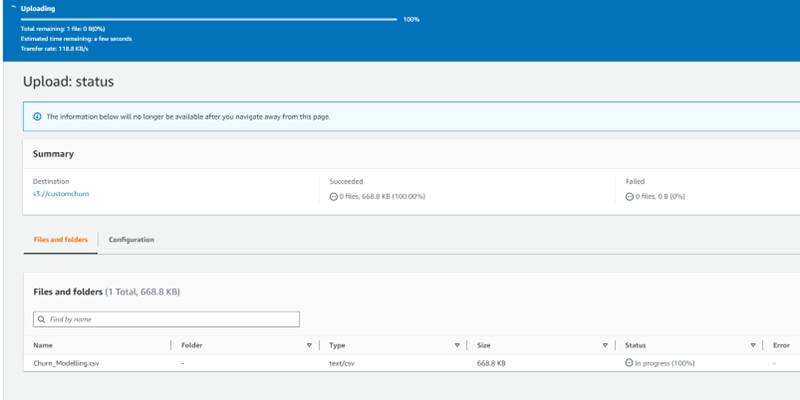
To access the Canvas application in Amazon SageMaker, navigate to the left side menu and select the Canvas option.

Once on the Canvas page, wait for the application to load.
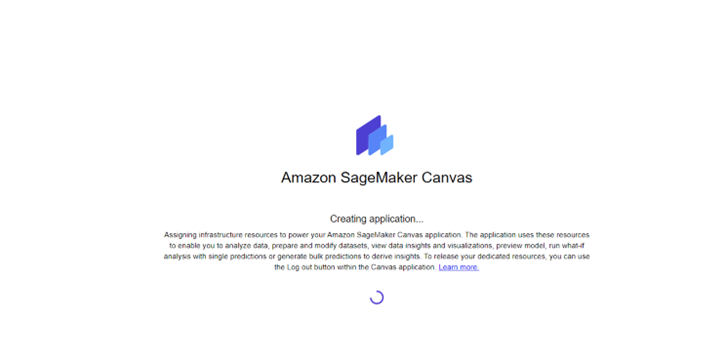
From there, you have the option to either choose a pre-built model or create a custom model tailored to your specific needs.
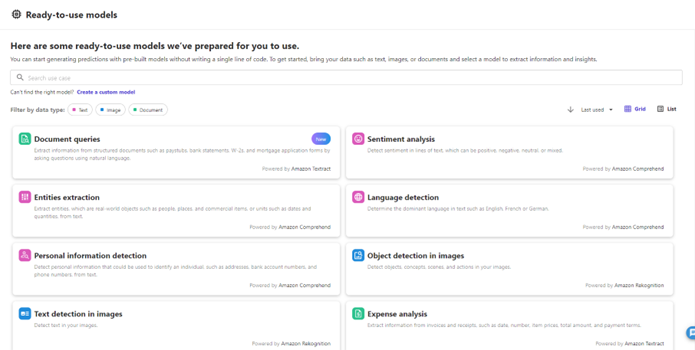
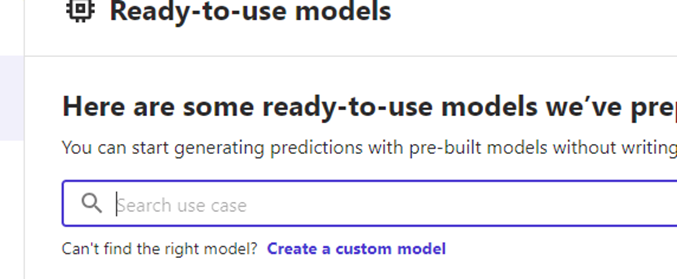
To create a custom model, begin by specifying the model name and determining the problem type. In this instance, we are conducting predictive analysis to determine whether a customer will remain with the bank or leave.
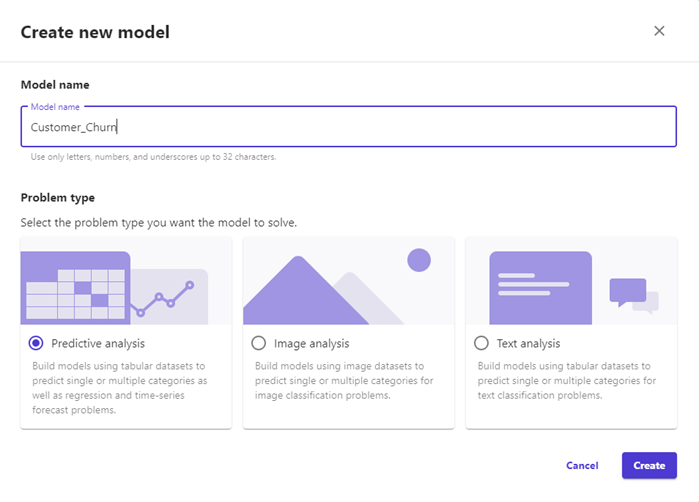
Select S3 to use data to create Dataset.
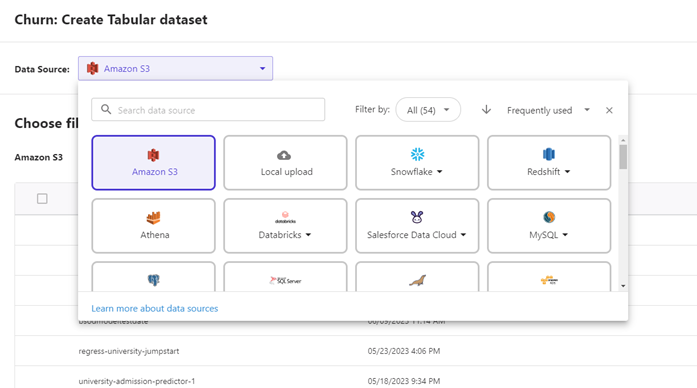
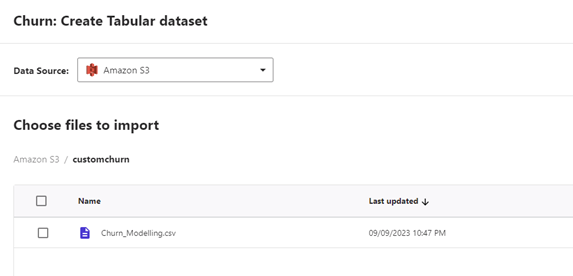
Upon successfully loading the data, we recommend thoroughly reviewing the columns to ensure their accuracy and correctness. If everything appears to be in order, proceed with creating the dataset.
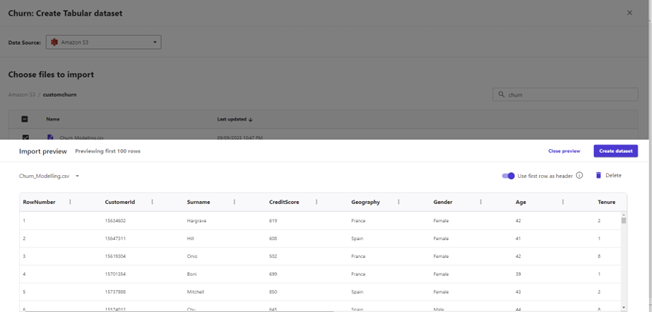
Build the Model
Select the newly created dataset.
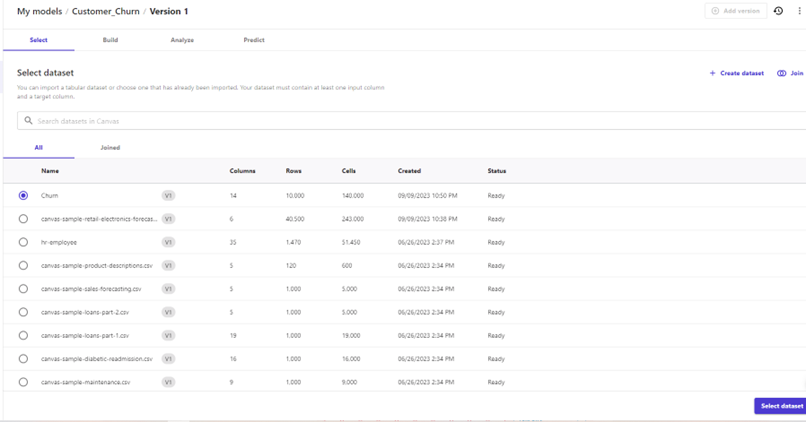
Before proceeding, it is important to review the data thoroughly. Check for any missing data, assess the distribution of different data types, and conduct other necessary quality controls. Additionally, identify and specify the target column, which in this specific case is labeled as 'Exited'. SageMaker Canvas will analyze the target column and automatically determine the appropriate model type. If the target column represents binary or categorized field, SageMaker Canvas will recognize it as a classification model.
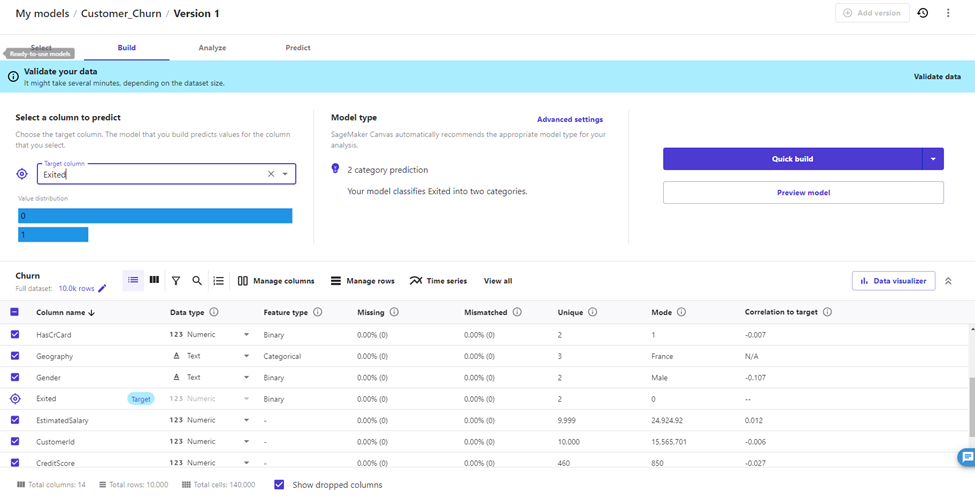
| Model Type | Example Use-Case | Supported Data Types | Supported Data Sources |
|---|---|---|---|
| Numeric prediction | Predicting house prices based on features like square footage | Numeric | Local upload, Amazon S3, SaaS connectors |
| 2 category prediction | Predicting whether or not a customer is likely to churn | Binary or Categorical | Local upload, Amazon S3, SaaS connectors |
| 3+ category prediction | Predicting patient outcomes after being discharged from the hospital | Categorical | Local upload, Amazon S3, SaaS connectors |
| Time series forecasting | Predicting your inventory for the next quarter | Timeseries | Local upload, Amazon S3, SaaS connectors |
| Single-label image prediction | Predicting types of manufacturing defects in images | Image (JPG, PNG) | Local upload, Amazon S3 |
| Multi-category text prediction | Predicting categories of products, such as clothing, electronics, or household goods, based on product descriptions | Source column: Text Target column: Binary or Categorical | Local upload, Amazon S3 |
Take a thorough look at the column distributions, categories, minimum and maximum values, and other relevant aspects.
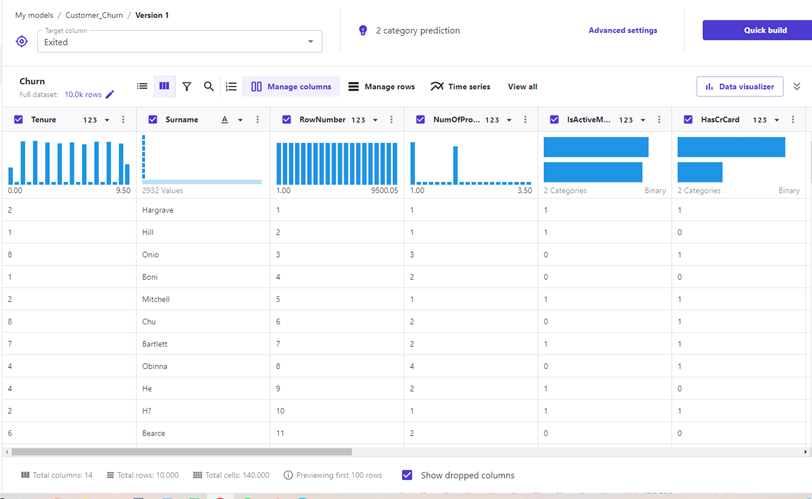
Review the features and eliminate any that are deemed irrelevant.
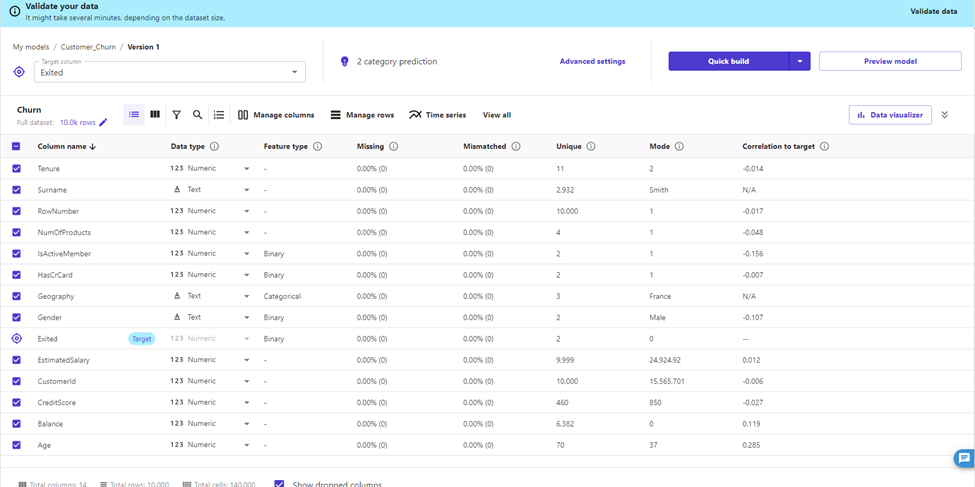
Before removing features, please check the correlations by using Analytics section and determine unrelevant ones.
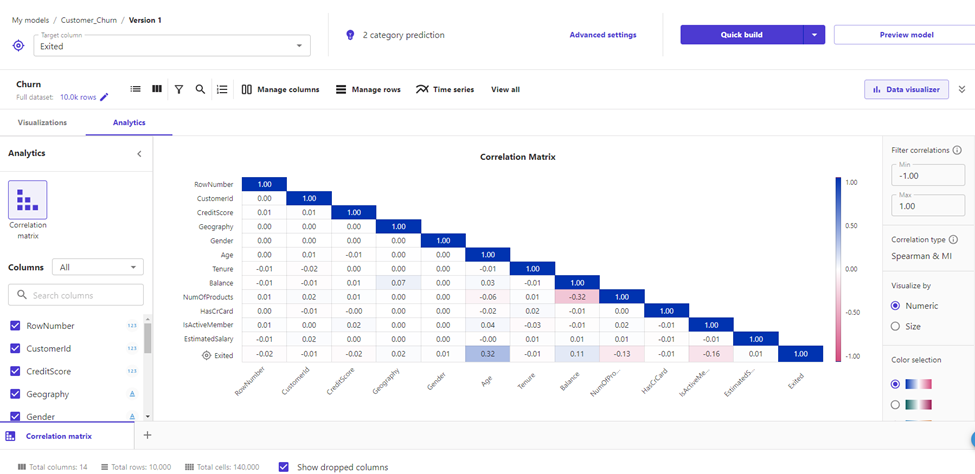
Then Preview the Model
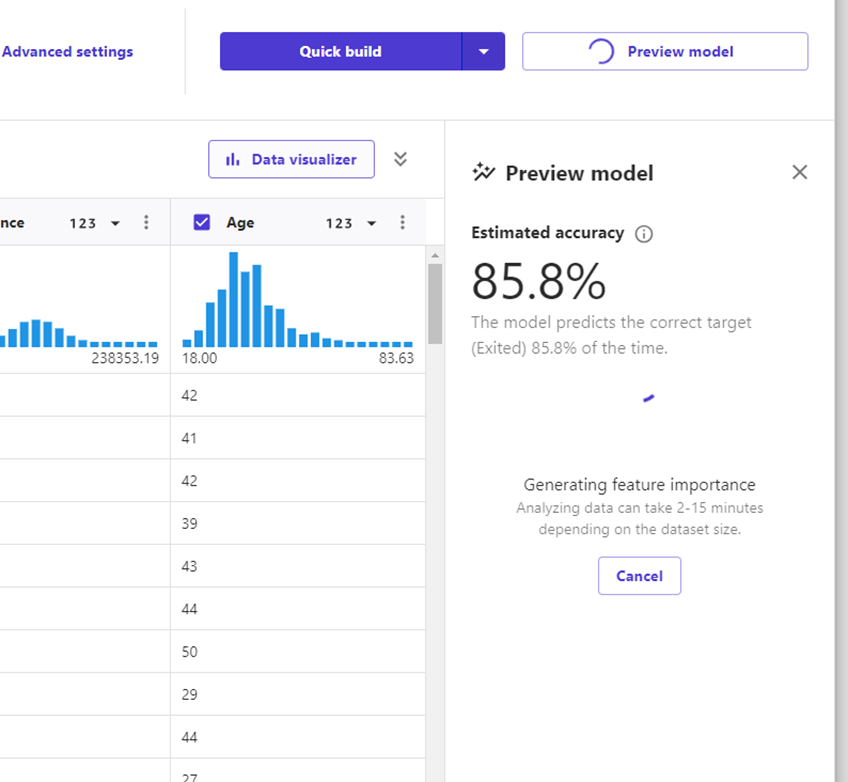
Check the Feature Impacts and Model Accuracy.
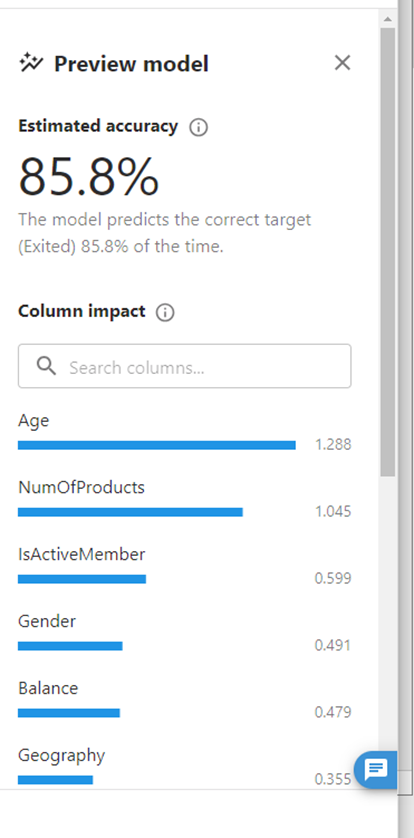
Analyze the Model and understand Feature Impacts to the target field
Here is how `Age` affects the outcome
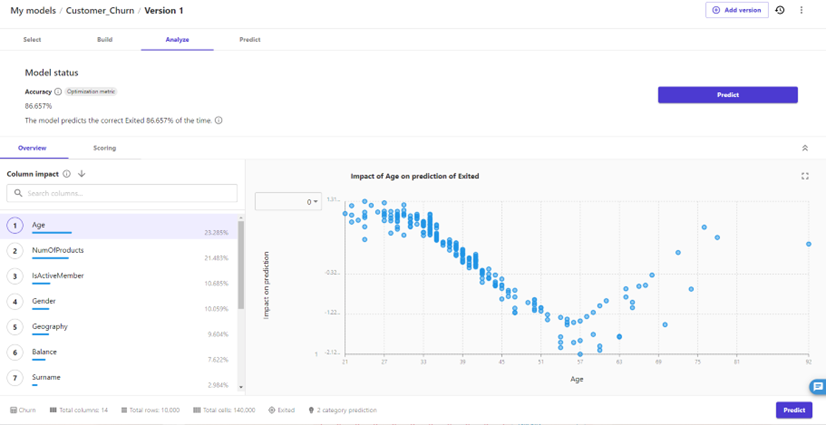
Here is how `Number of Products` affects the outcome
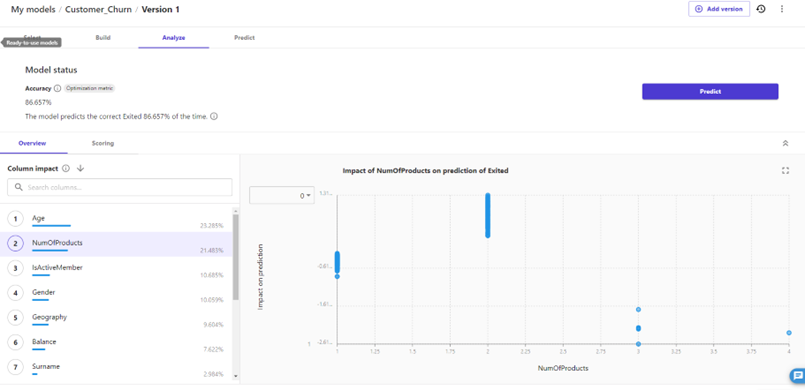
Here is how `Is Active Member?` affects the outcome
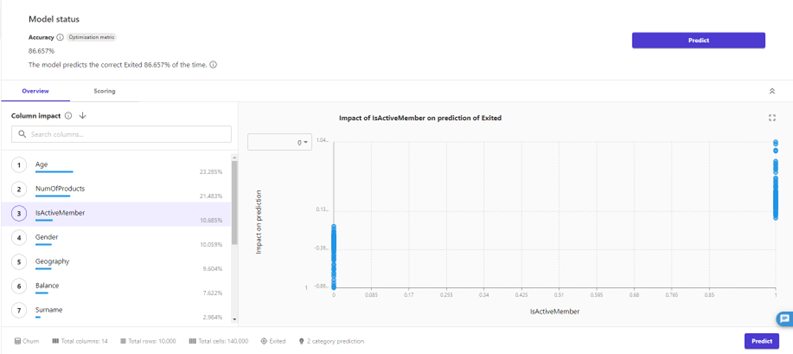
Here is how `Gender` affects the outcome
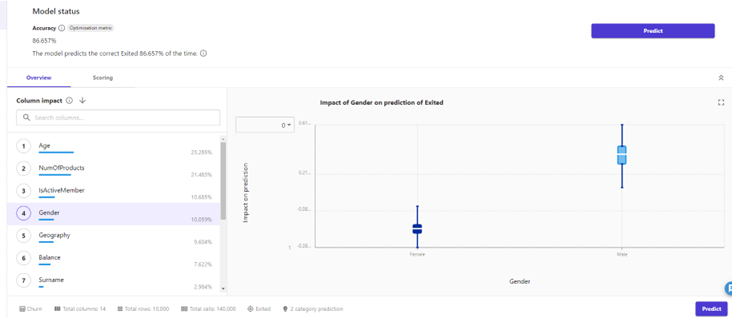
Check Model Accuracy, False Positive and True Negative percentages:
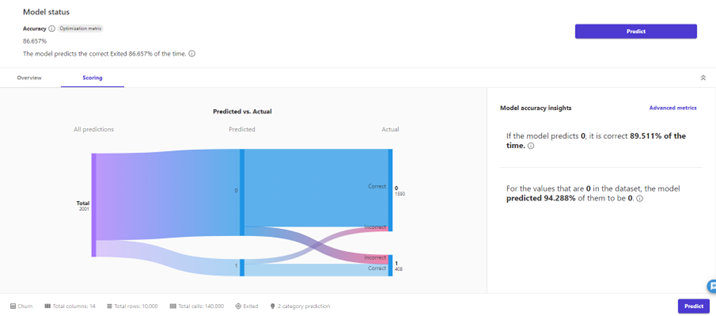
Make Predictions
Numeric and categorical prediction, image prediction, and text prediction custom models support making the following types of predictions for the data:
- Single predictions — A Single prediction is when you only need to make one prediction. For example, you have one image or passage of text that you want to classify.
- Batch predictions — A Batch prediction is when you’d like to make predictions for an entire dataset.
For example, you have a CSV file of customer reviews for which you’d like to predict the customer sentiment, or you have a folder of image files that you'd like to classify. You should make predictions with a dataset that matches your input dataset. Canvas provides you with the ability to do manual batch predictions, or you can configure automatic batch predictions that initiate whenever a specified dataset is updated in Canvas.
In order to check the real time results, use Single prediction
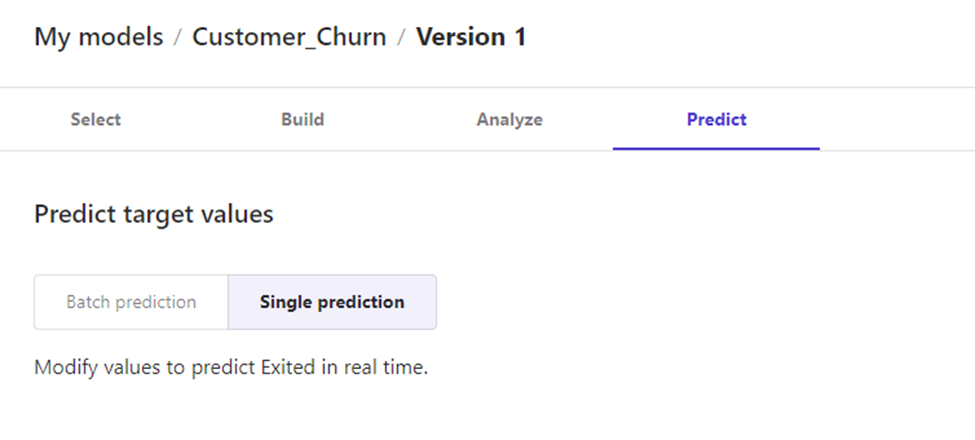
Within the Single Prediction functionality, you will encounter different features or columns. By entering the desired values for these features, you can obtain the corresponding prediction result. Additionally, the system provides the probability percentages for both the "No" and "Yes" outcomes.
Here is the results for the our first prediction:

Here is the results for the our second prediction:
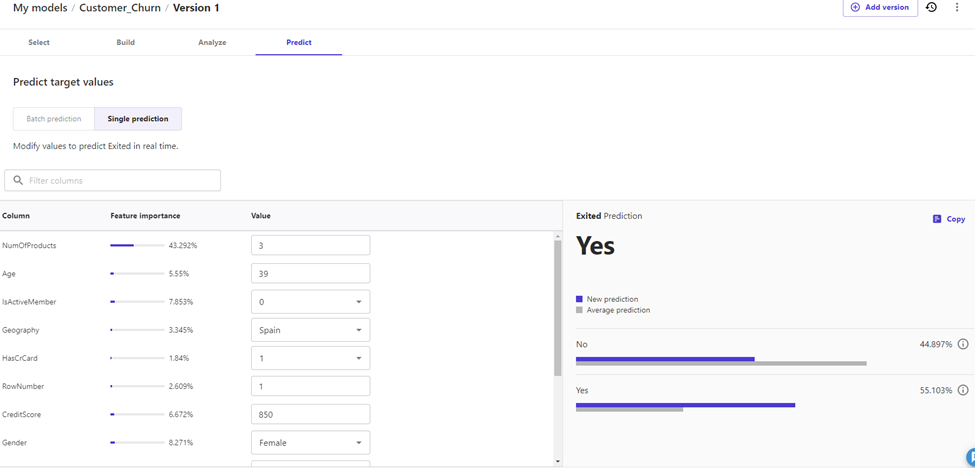
How can we help?
Sonne Technology, founded in 2021, is a leading provider of precision-crafted AWS solutions that revolutionize cloud computing. Leveraging our AI-powered expertise , we specialize in tailoring solutions to meet the unique business needs of our clients. With a focus on delivering Function as a Service (serverless) products, we ensure an easy-to-manage, stress-free experience. Our specialized services cater to startups and SMEs , prioritizing flexibility and cost-effectiveness. We thrive in an ultra-agile environment, ready to tackle any challenge. Join us and transform your cloud experience.


